|
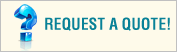
 |
|
You can customize the POS View screen so your register works
the way you do.
1. Task Pad - Display a custom task pad to provide
direct access to specific information or tasks.
2. Function Bar - Create direct access to a command
on a function bar menu by assigning it to a function key.
3. Custom Pane - Hide, show, or change the size of
the custom pane. You can also hide or show the function bar.
4. Touch-Screen Keyboard Button - Display an
on-screen keyboard for touch-screen users.
5. Status Bar - Hide or show the status bar.
6. Task Pane - Move the task pane to the right or
left and change the width of the task pane.
7. Transaction Pane - Change the size of the
transaction pane and hide or show customer information.
 |

